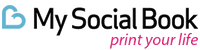How to Download Your Facebook Data (and What to do with it)

In terms of daily users, Facebook is still the largest social media platform. 2.8 billion people worldwide take to Facebook to share pictures, send happy birthday wishes, share a meme or two, and generally feel connected with friends and family, and indeed, the rest of the world.
It's an easy-to-use, free-to-use platform that's almost nostalgic if you're a millennial. And, did you know, you can download Facebook data that shows nearly everything you've ever done since creating the account? Facebook keeps a record of everything you do on the platform, which means every user has their own, personal time capsule cataloguing every moment they decided to share online.
Do you want to access and download hacked, or inaccessible data from your Facebook account? Maybe you’re concerned about preserving old posts or photos that have disappeared from your feed. Or maybe you just want a backup of all the information stored in your account for peace of mind.
Regardless of why you need it, learning how to download your Facebook data is a useful skill. Here's what you need to know about accessing and downloading Facebook data, as well as what to do with it after the fact.
We find it intriguing - which is why we've put together your one-stop guide to your data on Facebook, how to access it, and how to download Facebook data in just a few clicks of a button.
What Data Does Facebook Collect?
Studies reveal over 300 million photos are added each day, there are 4.75 billion shares of posts, pages, and pictures, and over 10 billion Facebook messages sent per day - that's a lot of data.
As per Facebook's data policy, they collect information about the people, accounts, hashtags, Facebook groups, and pages that you follow and interact with.
That policy transpires into likes, friend requests, searches, videos watched, and profile updates that all collect in the background to make up your entire Facebook browsing history - it's almost as if people are paranoid Facebook is watching them for a reason. Fear not, they can’t see everything you’re up to, although Facebook found itself on the negative side of the press for buying information from other sources about its users to influence ads.
Facebook also records all your personal information, like relationships or places of work, and they store every change in your Facebook archive. If you have an ex-partner who you'd rather forget, downloading Facebook content will reveal when you started and ended the relationship with them - if you made it 'Facebook official.'
Still, that data is intriguing, especially if you've had an active account for years and have many memories stored in your Facebook archive.
Facebook has a data policy that states they provide users with the ability to access, erase, port, and rectify data at the click of a button. They'll also store said data until Facebook services and Meta Products no longer require it or until you delete your account. Check out Facebook's data policy to see just how closely they're watching.
Now, let's look at how you access the data.
The Access Your Information Tool
There's the option to download your Facebook data directly from the website or the app. The download from the website is most compatible with desktops or laptops - it's far easier to view, move, and change the downloaded files.
But the first thing you're going to want to do is to take a look at Facebook's access your information tool. The tool provides users with the following Facebook profile information in one place:
- Security and login information
- Personal information
- Logged information
- Friends and followers
- Apps and websites connected to Facebook
- Preferences
- Ads information
- Your activity across Facebook
To find it, open Facebook and log in to your account if it's not already logged in. Click on the down arrow in the top right corner; that's your account.
Scroll down and click on Settings & Privacy and then click on Settings. On that page, there's a panel on the left that has a long list of sub-categories within your Facebook settings to explore - but the one you're interested in is your Facebook information.
Click on that, and the first thing you'll see is the access your information tool. Here you'll find all the things you didn't realize Facebook was tracking. The access your information tool is an excellent way of exploring your data before you download it - we'll explain why that comes in handy further along.
Downloading Your Entire Facebook History

Once you've explored the access your information tool, it's time to download all that data. Start by going back to your Facebook information page and then click on the third option - download your information.
Facebook will then present you with another list of options. At the top, you'll notice a section called Request Copy and another called Available Copies. For now, you're interested in Request Copy - the available copies section is like a Facebook backup for your downloads for a few days after the download is complete.
Just below those two buttons, you'll see you can customize the date range, format, and media quality. We recommend you select an HTML format and medium for the media quality. Opting for an HTML format will mean the data is easy to view once downloaded, and the medium for the media quality means the download won't be gigantic.
By default, if you went onto the next step without customizing your download, every part of your history is included in the Facebook download. But if you look just below the section that allows you to customize the date range and more, you'll notice your information.
Here, you can deselect anything you don't wish to be included in the download. Facebook Gaming, for example, might not be on your wish list. That's why it's wise to look through your Facebook information section first to see which sections you're most interested in downloading.
Whether you want to include everything since the beginning of your account creation or customize the date range and data included, the next button you need to look at is the Create File in the top right corner. Click the button, click confirm, and then sit back and relax while Facebook bots do the hard work.
The time it takes for the download to finish varies depending on the data you've requested and the media quality. Facebook will display a message saying a copy of your information is being created. Just below that message is the option to cancel this process if you wish to.
Once the copy is ready, you'll get a notification message. Click on it, and it will take you to a page where you can view and download your data file.
Click on download, and it'll begin to download onto your desktop, ready for you to save and use. Facebook will ask you to enter your password once before it begins the download to your desktop.
Note that the download expires a few days after it's finished, so be quick to download it to your desktop once it's complete.
What if You Only Want to Download Facebook Pictures, Videos, And Posts?
Let's face it - you're not going to want to wait hours for your download to complete and then have to sit and sift through endless files to view the data you're actually interested in. Instead, you might be wondering how to download all Facebook photos.
Most people will be interested in their pictures and captions, videos, and status updates - it's funny to see what our former sixteen-year-old selves posted about (usually pointless emojis and life updates to all our fans).
The first option is to go through the same process listed above that takes you to the download your information section. Deselect everything other than the posts option. That will see you download everything you've posted to Facebook, including the all-important pictures, videos, statuses, and anything you're going to be interested in if you're taking a trip down memory lane.
The other option is to look at services that allow you to create a Facebook photo memory book. This is, of course, our forte – creating perfectly organized, captioned memory books for you based on your posts over the years. By connecting to your Facebook, they can scour through everything you've ever posted and compile it into a nostalgic, beautifully organized memory book that's yours to keep.
Your pictures, captions, and funny statuses can finally be in one organized photo book. You might find creating Facebook photo albums periodically; is the best way to keep your most prized Facebook content organized.
The final option is to save photos and albums directly from Facebook. There are plenty of guides on how to save pictures from Facebook, such as this one.
You can also easily download pictures from your Facebook on a desktop by clicking on the image or album you wish to download, clicking on the three dots, and selecting download. That's the easiest way to download Facebook pictures if you don't want videos and posts to be included.
Download Facebook Data from The App
To download Facebook data from the app, you have to follow a similar process as you do for downloading it from a desktop.
Open the app and click on the three lines in the top right corner. Look for Settings under the Settings & Privacy section. This section doesn't look dissimilar to the desktop website version; you'll even notice that the access your information tool is there. Explore it if you wish, or click the download your information button below it.
The download your information section also looks similar to the desktop version. You can customize your data download the same way and see available copies once they're ready. Pick your selection or stick with the original option Facebook presents you - downloading all your data since the beginning of your account creation using an HTML format with high-quality media.
The download will then similarly present itself - you'll receive a notification that will allow you to download the file to your cell phone.
What To Do Once Your Data Is Downloaded
Knowing what to do once your download is complete is where things can get tricky - especially if you went down the route of downloading your entire Facebook history.
Once you've typed in your password and activated the download onto your desktop or cell phone, you'll want to extract everything from your Zip file. Each folder is pretty self-explanatory as the titles for the folder feature the different sections of your Facebook data.
Working your way through the data and extracting what you're most interested in is the tricky part - or perhaps somewhat arduous. To look in each folder, all you have to do is double click the folder, and the contents will open.
Some folders will have files that you've uploaded, such as mobile uploads, and others will contain individual HTML files for you to explore. When you click on the file, it will open as if it were a website page, which is why it's sometimes easier to download and view the data from a desktop.
Depending on what cell phone you have, it might not have the power to process the download, and some of the files might corrupt on your phone.
What you then do with your data is up to you. Some people like to have a downloadable copy of their entire Facebook history to have a Facebook back up if they somehow lose the account - which is highly possible, considering 533 million people had their Facebook accounts hacked in 2021 alone.
What Isn't Included in Your Facebook Archive?
You'll be pleased to know that Facebook doesn't keep everything about you in a Facebook archive - but that doesn't mean they aren't watching everything you're doing. Instead, Facebook has compiled a list of all the data they indexed in your archive on this support page.
Did you know that Facebook categorizes every user, with ProPublica identifying 52,000 unique attributes that Facebook uses to classify its users? But they don't tell you that. What attributes they've chosen to use to categorize you won't appear in your download.
You'll also notice that some of the folders in your download will be relatively empty compared to others - such as your location history and Ad interests. Realistically, the metrics Facebook uses to decipher what ads to show you should also feature in the download, but they don't.
Instead, Facebook has included an interest categories option to explore under the ad preferences section in your settings.
You'll also notice that you can't recover deleted content. Facebook states that users completing a data download won't find a deleted message, photos, videos, or anything they were hoping to find. Once you delete something, Facebook removes it from its servers, and it's gone for good.
Most of the time, users can find everything they need by carrying out a download of their entire Facebook history. Note, downloads of the entirety of Facebook accounts can sometimes take days if the servers need to process mass amounts of data and then convert it into the selected file.
The best option is to select the data you know you're most interested in and download that. Although, you may be interested in learning what Facebook knows about you by downloading your entire history. You can then decide if you want to turn some features off.
For example, Facebook tracks interactions with websites connected to Facebook, thus implying Facebook is tracking your moves when you're not even using the app. To turn that off, go into your settings, click on the off-Facebook activity button, and select which websites and apps you wish to disconnect. Facebook then won't have permission to track your activity through them.
Things To Consider Before Your Download
Downloading Facebook content is a nostalgic journey that anyone with a Facebook account with years of data should go on - but there are some things to consider. The first is whether you're downloading from a desktop or a cell phone. iPhone users beware - the download will eat away at the little space you're likely to have free.
Cell phones are great for on-the-go downloads, but it works better if you only need to know how to download videos from Facebook, for example. Or, it might be easier to save photos from Facebook and then create a saved photos from Facebook folder on your phone, for example.
Safety is another big thing to consider - it's essential to ensure the safety of the data you're downloading, especially if you're downloading it onto your smartphone. It's wise to ensure you're downloading your data from a private network rather than when you're using public Wi-Fi, for example. Public Wi-Fi is notorious for being a high-risk network with minimal safety features.
It's tricky to encrypt data on a cell phone - but most new laptops will allow you to lock folders and encrypt them, making it almost impossible for anyone without authorization to access them.
Other things to consider include; whether an HTML file actually suits your needs, whether you want to spend longer waiting for high-quality media rather than medium, and what date range you want to download the data for. Downloading Facebook data isn't necessarily a tricky task, but it's a long one, so it pays to get it correct the first time.
Embarking on the journey to download your Facebook data is exciting. We spend years scrolling through these apps and interacting with different people but often forget what we've done that day, let alone years ago. The download gives you a chance to relive precious memories, see how much your life has changed, or access data that you might have been struggling to find. What do you hope to find in your Facebook download?