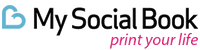Top 8 Mobile Photography Tips
Start with a Clean Lens
No camera lens is more exposed to fingerprint smudges, pocket lint, dirt or dust than the one you take everywhere because it happens to be built into your smartphone. Chances are all that real-world debris you collect will quite literally mar your images — robbing them of the clarity, sharpness and crisp detail you seek.
So start by wiping down that lens!
Ordinary facial tissue works fine, as does any soft cloth (a well-worn t-shirt, for instance). Avoid coarse cloth or paper towels or napkins since they may permanently scratch the lens.
Use the Rule of Thirds
Virtually all smartphone cameras come with a “grid” feature that draws two hairline horizontal and vertical lines across your screen, dividing your view into nine distinct segments plus four distinctive off-center intersecting points, as shown here in green:

Credit: Vladimir Gendelman, CompanyFolders.com
And more:
When you take conventional snapshots with your smartphone you probably frame your subject in the very center of this grid. (For instance, it’s where you’d place someone whose portrait you were shooting.) But the art of photography tells us that those off-center spots where the lines intersect naturally draw the eye and give the composition of your image a striking, visually attractive asymmetry.
The Rule of Thirds is also an important compositional principle in landscape photography. In this image you’ll note that the landscape occupies two-thirds of the picture and the sky one-third:

Credit: Vladimir Gendelman, CompanyFolders.com
Note, too, that the Rule of Thirds grid helps you keep the horizon level. A level horizon can be important whether the landscape is the subject of your photography or merely a backdrop to it.
To turn on the grid feature in your iPhone, head to Settings, select Camera and enable Grid. To turn on the grid feature in your Android phone, tap the Camera icon on your home screen, select the Settings icon and turn on Grid Lines.
Make Sure to Focus Your Lens
Smartphone cameras use cool autofocus technology so you never, ever have to bother focusing them, right?
Not always! Sure, autofocus often does the trick — especially when your subject is just one person and your autofocus is relying on your camera’s digital face detection wizardry. But what if your subject isn’t a person … and you want it to stand out from several other elements of interest in your composition (especially if they happen to include a face or two)?
In this image the subject of interest isn’t anyone in the pictures — it’s the exotic miniature giraffe:

To make sure the lens focuses on your subject, tap your iPhone or Android smartphone screen on the spot you want to be sharp. A yellow box appears where you’ve tapped, telling you your camera has locked focus there. Press the shutter button and voilà — the subject you’ve chosen is in focus.
Set Your Exposure, Too
When you tap the area of the screen where you’d like your smartphone to focus it also lets you adjust exposure. Just as setting focus directs your viewers’ attention to the part of the image you think is most important, changing the exposure can change which portion of the image you’d like to emphasize — or simply alter the mood of your pictures.
In this smartphone image of a sunset, for instance, exposure was set by focusing on the region closest to the sun:

In this image, however, exposure was set by focusing on the same area but dialing down the light able to reach the camera’s sensor:

The result is unquestionably a more striking and dramatic image. (Note the careful use of the Rule of Thirds, too.)
Capture Split-Second Action with Burst Mode
Chances are you’re not aware that virtually all iPhones and Android phones can easily shoot in “burst mode.”
By capturing a continuous stream of photographs, burst mode makes it easy to snag just the right moment of any unpredictable or fast-moving action. It’s great for photographing everything from active toddlers to crashing surf to big moments in sporting events.
To activate burst mode on your iPhone 11 or later, slide the shutter button to the left. If you have an older iPhone, simply depress the shutter button and keep it depressed. (The longer you do the more rapid-fire images you’ll take.)
Keeping the shutter button depressed also works for initiating burst mode on an Android phone.
This burst-mode image sequence of a bursting balloon was taken with an iPhone 7:



Things to remember:
Shooting in burst mode gobbles up your smartphone’s available storage. So be sure to review your burst-mode images as you go, saving your best shots and deleting the rest.
Avoid Cropping in the Camera
Your average smartphone comes loaded with a host of tools for editing your images on the fly — including convenient ways to crop your pictures to banish distracting or extraneous details.
Don’t do it!
Sure, it’s natural to be disappointed occasionally in the way you’ve composed a smartphone shot. In this cityscape, for instance, a hasty photographer violated the Rule of Thirds and framed the image to include too much of the street:

But you’re much more likely to improve an image like this one if you take time to edit it off your smartphone. Indeed, by using photo editing software on your Mac or PC you may discover there’s more than one way to crop the original image into something memorable, whether it’s a handsomely symmetrical square ...

Or a boldly cinematic wide screen …

You may object that your smartphone allows you to make changes like these and reverse them whenever you’d like — so you’re never at risk of permanently losing any portion of your original image.
But once you become serious about your smartphone photography you’ll want to archive your work off your device. Doing so saves your phone’s precious storage space and forever provides you with the raw material you need to transform even the hastiest snapshots into the best examples of the photographic art.
Explore New Horizons with a Tripod and Remote Shutter
You may think there’s no need to spring for a tripod and bluetooth remote shutter to complement your smartphone photography. Plus, do you really need to drag around more stuff?
Let’s take these objections one at a time.
Do some online shopping and you’ll discover just how inexpensive — and versatile — smartphone tripods and remote shutters can be. (You can find kits consisting of both for less than twenty bucks.)
Second, consider the horizons a tripod opens up for you. Low-light photography, long exposures, time-lapse videos, light painting and other fun photographic methods suddenly become a snap.
Add a remote shutter and now you can insert yourself into any group portrait without having to race against your smartphone’s unforgiving timer. Plus you’ll take expert self-portraits with ease.
Best Apps for Mobile Photography
As good as the built-in camera software is for iPhones and Android phones, it can’t do everything. As we’ve already seen, the iPhone’s software can set focus and exposure together but not separately. The software also cannot change other crucial settings that are easy to adjust on serious digital cameras, such as shutter speed, ISO and white balance.
That’s where the best third-party mobile-photography apps come in. Luckily, many are free and available in both the Apple App Store and Google Play Store.
These apps generally come in two flavors: those designed to make your smartphone more versatile when you’re taking pictures (so you really can change your camera’s focus, exposure, shutter speed and so on) and those designed to help you exercise greater control when you’re editing the pictures you’ve already taken (so you can correct common exposure problems, apply Instagram filter presets, create eye-catching photo collages and so forth).
Here are a few of the best:
ProCamera ($13.99 for iPhone only; requires iOS 14.1 or later)
The leading professional photo and video camera app on iOS works in manual, semi-automatic and automatic mode, delivers independent focus and exposure control, allows manual focus with focus peaking, supports exposure compensation with zebra stripes plus dual and triple lens support, RAW, TIFF, JPG & HEIF support and more. Video features include HD and UHD 4K Video (from 24 fps to HFR); manual control for exposure, focus and white balance; and continuous video focus on/off.
ProCam X (HD Camera Pro)
($4.99 for Android phones only; requires Android 5.0 or later with camera2 API enabled by your phone's vendor)
Hailed by Androidcentral as the best overall camera app for Android, this affordable software delivers full control over exposure, focus, white balance, ISO and other DLSR camera features and supports 4K video recording.
Snapseed (free for iPhone and Android)
This free photo editing app offers a range of editable preset filters and permits you to create your own filters from scratch. Its 29 tools and filters include those for healing, brush, structure, HDR and perspective. It opens JPG and RAW files, lets you save your personal looks and apply them to new photos later, includes a selective filter brush and all styles can be tweaked with precise control.
VSCO: Photo & Video Editor (free for iPhone and Android)
In addition to the usual editing tools for adjustments, cropping, borders and vignettes, VSCO allows you to adjust exposure, contrast, temperature — even skin tones. Its free photo editor comes with 10 free VSCO presets, and a VSCO membership (free for 1 week, then $19.99/year) comes with VSCO's complete library of 200+ filter presets for recreating vintage film looks by Kodak, Fuji, Agfa, and others, apply advanced photo editing tools like HSL and Split Tone, use Borders to frame your images with a touch of color and more.
Photoshop Express Photo Editor (free for iPhone and Android)
Delivering a full selection of free photo effects and editing features, this powerhouse photo editor lets you personalize your experiences with borders and text, enhance color and imagery, create picture collages, make quick fixes and more. Packs photo filters and effects; retouching tools for adjusting facial orientation and removing blemishes; resources for applying blur, removing noise and correcting perspective and more.